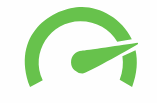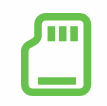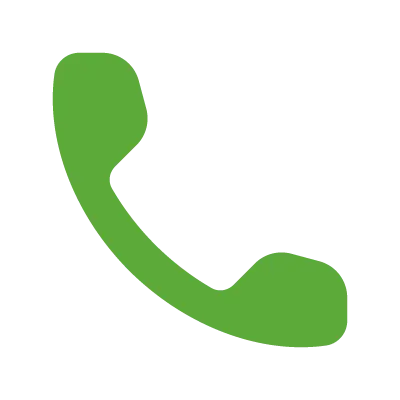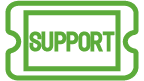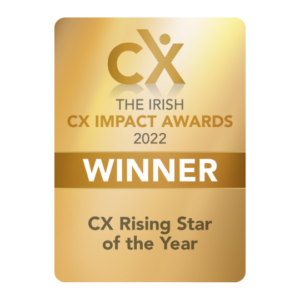Satellite Broadband Support
Satellite Broadband FAQ
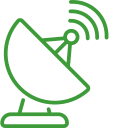
Satellite Broadband
There are several things to try if you go offline. Please run through this list before giving us a call:
1 – Turn it off and on again
While this sounds like a stock IT response, you’d be amazed at how often this works. The first thing to do is to check that all the cables are plugged in. If that doesn’t resolve the issue, turn the modem off and on again.
2 – Discharge the static from the modem
Over time, static energy can build up in the modem. This can stop it working, but is easily fixed by following these steps:
1- Unplug the modem from the power source
2- Unplug the Ethernet cable from the modem
3- Unplug the coaxial cable from the modem
4- Now plug the modem back to the power source for 10 seconds
5- Unplug the modem from the power source again
6- Reattach the coaxial cable to the modem
7- Reattach the Ethernet cable to the modem
8- Plug the modem back into the power source
Unplugging all the cables and putting the power cable back in releases energy from the sockets and will typically get the modem working again.
3- Replace the router Ethernet cable
4- Check the dish alignment
Extreme weather can cause your dish to move out of alignment, or you may be moving it purposefully if you use satellite internet with a mobile home or if you have moved house and taken the system with you. Get in touch with Support.
This can happen if there is heavy cloud cover or if you have run out of your “priority data”.
First, we recommend you try changing your Wi-Fi channel. We find that a huge amount of buffering issues can be resolved by changing the Wi-Fi channel. The Wi-Fi channel is set to auto by default. This means that when you connect the modem, it will find the first working channel and keep this, even if a different channel may provide a faster service. In our experience, channel 11 provides the fastest service.
If that doesn’t help, you’ll want to get an accurate picture of how slow your internet is. You need to use a dedicated speed test tool, as many websites can’t accommodate the latency inherent with.
Keeping track of your data manually is harder than you think. But there are apps that can help you.
For Windows and Android devices, the data monitoring application we recommend is Glasswire. This is a free tool.
For Apple devices, the data monitoring application to download is Little Snitch. There’s a cost associated with this, but the free trial for 30 days, which should be enough to give you a handle on where your data is being used.
Not to worry, you can purchase additional “priority data” from us. Simply get in touch to add a booster to your account. The price of a booster differs on the amount you would like to purchase.
Priority data resets each month.
With satellite broadband, the data amount is unlimited but with “priority” data allowance. “Priority” data speeds are fast and consistent, but once you use up your allowance, speeds can drop dramatically. You can call us to add a booster to your account. The price of a booster differs on the amount you would like to purchase.
You will have free data between the hours of 1am to 6am.
Absolutely! Simply get in touch to change your price plan and get more data.
Not to worry, you can reset your modem to factory settings – this will allow you to use the password shown on the sticker on the modem to get back online. To reset the SB2+ modem, press a sharp item such as pin or needle into the reset hole at the back for around 15 seconds.