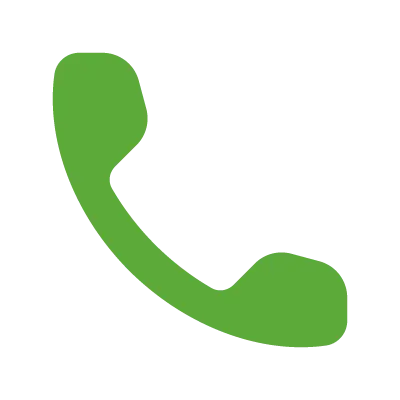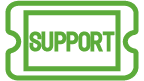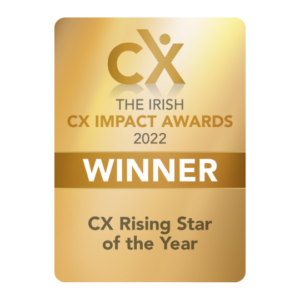Accessories – Support
How Can We Help?
Accessories FAQ
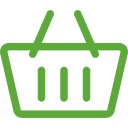
Broadband Accessories FAQ
A panel antenna is a signal amplifier. It helps drag the signal from the mast it points to and brings that signal to your router. This would be stronger than just the router alone as you have more control over the signal in which it is getting.
Advantages:
1 – Installed internally or externally, the antenna gives you the advantage of speed enhancement and stability.
2 – This high-gain booster panel antenna pulls more signals into your home to increase your broadband speeds.
3 – Customers with average coverage have seen their broadband speed accelerate by up to 300% with this booster panel antenna.
4 – It is the size of a shoebox, you can rest it on your windowsill pointing in the direction of your nearest mast, or you can install it externally yourself with the brackets that come with it. 90% of our customers leave it internally on a windowsill or in their attic.
5 – It comes with a 10m cable to connect to the back of your router to boost your DBI gain that is pulled from the nearest mast in your area. Thus increasing your broadband.
To set up your panel antenna, follow the instructions below:
Step 1 Unbox your panel antenna and unwind the coax cable.
Step 2 Unscrew the dipole antennas from the back of your router.
Step 3 Connect the panel antenna to the back of your router and replace dipole antennas.
Step 4 Call our team on 01 211 8653 to determine the nearest mast sites.
Step 5 Place the panel antenna internally or externally, (we recommend attic or high window).
Step 6 Test the panel antenna in different locations while monitoring the signal bars on your router to optimize speed.
Our Panel Antennas come with 2 cable options: 2 metres or 10 metres. We do not provide longer cables than this, but you can buy them online or at a hardware store.
You will need a “SMA Male to SMA Female” cable of your required length.
A Smart Home Wi-Fi System is a Wi-Fi extender. This will help extend the existing Wi-Fi you have around the home. This would be used if you have a home that has thick walls or a very large home, which would prevent you from getting seamless connectivity throughout.
Using smart mesh technology, the system detects where your Wi-Fi connection is needed and pushes the broadband speeds to that area. It allows you to seamlessly swap between access points as you wander around your home, providing a lag-free experience.
To set up your Smart Home Wi-Fi System, follow these steps:
Step 1 Ensure your broadband router is powered on.
Step 2 Connect the Ethernet cable to any of the three nodes, the WAN/LAN port.
Connect the other end of the cable to your router. This will be your primary node.
Step 3 The LED light on the node will become green indicating that the node is connected
Step 4 Connect to the Nova Wi-Fi Network on your device
The network ID and password can be found on the primary node to your router.
Step 5 Download the Tenda App from the Google Play Store or Apple App Store on your phone or tablet.
Step 6 When the set-up process starts on the App, select Dynamic IP from the connection type.
Continue to set up your new network name (e.g. Home Wi-Fi) and password. It will take a few seconds for your new network to finalise on the Tenda App.
Step 7 Now you will have to reconnect to your new network and open the Tenda App.
Step 8 Now plug in the remaining nodes throughout your home.
They will appear on your home screen of the Tenda App and automatically mesh to your new network broadcasting from the base node at your router.
Step 9
Once you are all set up, you can monitor your Smart Home Wi-Fi System by the colour of the LED on each node, which indicates the strength of the connection.
Blue/Green = excellent
Yellow = fair
Magenta = poor
Red = disconnected
They will appear on the home screen of the Tenda App and automatically mesh to your new network broadcasting from the base node at your router, creating a seamless connection throughout your home.
They will appear on the home screen of the Tenda App and automatically mesh to your new network broadcasting from the base node at your router, creating a seamless connection throughout your home.